 Around this time last year I blogged about using OneNote for lesson planning, and I still love it! In each notebook I create, I can add as many tabs and pages in that tab as I like. On each page I can put all kinds of resources, from website links to screen clippings to file links or even files, as well as create content directly. I have not even used a lot of the available features, like tags. I have found it to be a very powerful tool.
Around this time last year I blogged about using OneNote for lesson planning, and I still love it! In each notebook I create, I can add as many tabs and pages in that tab as I like. On each page I can put all kinds of resources, from website links to screen clippings to file links or even files, as well as create content directly. I have not even used a lot of the available features, like tags. I have found it to be a very powerful tool.I am now incorporating it into our homeschool. They have OneNote on their computer upstairs and I created a notebook for each of them with 5 tabs--Science, Nature, Math, US History, and World History (for now). I can put reading assignments, links to Adaptive Curriculum or ExploreLearning or Discovery Streaming, and comment on their work. Each subject tab has a journal page for them to write notes about their assignments.
 |
| This is the Journal page for the Nature tab. You can add as many tabs and pages as you need. |
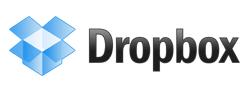
I created a Dropbox account from my laptop; it asks you to put a name in for your computer, so I called it Mom. (It automatically fills in any name already given to your computer, but you can erase that and fill in whatever you want.) I downloaded the desktop application onto my laptop and onto their computer. A Dropbox icon now appears in right section of the taskbar and a My Dropbox folder is created in My Documents. In the My Dropbox folder are the folders that I created online.
 |
| This is my folders list on the Dropbox website. |
I then created their OneNote interactive notebooks and placed them in my Homeschool folder in the My Dropbox folder. On their computer, I logged into each of their Windows accounts and then logged into Dropbox. It asks again for a computer name and I put in a different one when I logged in under each of their Windows account--Ds#1 and Ds#2. Within seconds the OneNote notebooks I created for them appeared in their own Homeschool folders in their My Dropbox folders.
Now all any of us has to do is open the notebooks from within OneNote and make any changes we want, just like we would do before installing Dropbox; it automatically updates all the computers without having to do anything else. It is all very simple to do, and my kids don't need to have email address or logins to do it.
Of course you don't have to use this to create interactive notebooks. You could have your children's writing assignments automatically synchronize with your computer, or whatever other file you choose. Just place a file in the My Dropbox folder on your computer and the software does the rest. You can even use it for what it was intended--to keep files on your computers, laptops, and mobile devices all synchronized.
You can also make public folders that anyone can access, or shared folders that only people in your network can access. It's a great way to collaboratively work on a document should you need to (maybe a co-op, perhaps.) Feel free to join (if you go through this link I get a little extra storage space--a referral perk Dropbox gives to everyone) and connect with me, Kris AtHomeScience!









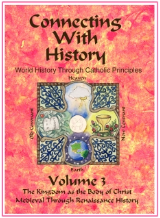





No comments:
Post a Comment